I Talk to CustomGPT, Notion Updates Itself: My ActionGPT Discovery
A few days ago, I built a system to schedule daily Substack Notes posts. The system was simple yet powerful.
I created multiple CustomGPTs that each generated different types of Substack Notes. Each GPT followed specific flows for content creation.
After editing and approving these Notes, I added them to a Notion database for gradual publishing.
Then I hit the workflow bottleneck: manually copying Notes into Notion.
This manual transfer interrupted my flow state completely. It pulled me out of deep work mode with each copy-paste action.
What made it worse? My CustomGPTs could create multiple Notes at once, but I had to transfer them individually.
The problem wasn't content creation — it was content transfer between tools. The irony wasn't lost on me: I'd built an AI system to save time, only to waste it on manual transfers.
My publishing consistency suffered as Notes sat in limbo between creation and publication.
I wondered: could I automate the transfer from ChatGPT to Notion completely?
A quick research revealed CustomGPT's hidden superpower: ActionGPT.
This little-known tool eliminates manual transfers between AI and your workflow tools.
The integration solved my problem instantly. Creation and organization now happened in one seamless flow.
You might wonder how this applies to your workflow. To make this practical, I'll demonstrate with a content ideas database any personal brand can use.
But first, let's understand the technology that makes this possible - a hidden feature of CustomGPT that most people never discover.
Introducing ActionGPT: The Hidden Superpower of CustomGPT
ActionGPT is the integration feature of CustomGPT that connects AI to external tools and services through APIs.
Most people use CustomGPTs for better conversations. They're missing ActionGPT's real power.
ActionGPT transforms your AI from just talking about tasks to actually performing them. It connects your CustomGPT directly to the business tools you already use.
The difference is simple: without ActionGPT, your AI can only discuss tasks. With it, your AI can complete them.
Mind-Blowing Examples for Solo Entrepreneurs
Imagine telling your AI to manage your calendar automatically:
"Find a 30-minute slot for Sarah next week and send her the booking link."
Your AI integrates with Calendly in real-time, handles the scheduling, and sends the link.
Pull live business analytics in seconds:
"What was my Shopify sales revenue yesterday?" or "Show me my Google Ads spend last week."
Your AI fetches current data directly from the source and presents an instant report.
Handle customer support through conversation:
"Close ticket #456 as resolved" or "Escalate Jane's complaint to the priority queue."
Your AI updates your helpdesk tool in real-time without you leaving the chat.
Connect to any custom API for specialized business needs:
"Send these lead details to our internal CRM" or "Update inventory counts."
Custom workflows become voice-activated rather than manually triggered.
Solo entrepreneurs typically juggle 5-10 different tools daily. Each context switch costs 23 minutes of focused attention. ActionGPT eliminates this productivity killer by letting you control everything through conversation.
No more remembering different interfaces or workflows - just use natural language. For busy entrepreneurs, this can reclaim 5-7 hours every week.
Now, let's see this in action with a practical example: a content ideas database that transforms how you manage your writing projects.
Quick Demo Overview: Content Ideas Database
We'll use a content ideas database as our practical example. It's something every creator needs and shows exactly how ActionGPT can help you.
The end result? A system where you can tell your CustomGPT about content ideas and have them automatically organized in Notion. No copy-pasting required.
Here's what our finished setup will accomplish:
Capture ideas directly during natural conversations with CustomGPT
Instantly add them to your Notion database with proper formatting
Update existing ideas with new status, tags, or notes as projects progress
Find ideas using smart search that understands what you mean, not just matching exact words
Filter ideas based on specific needs (e.g., "Show me all draft-stage ideas about AI marketing")
Generate curated idea collections for content series or related topics
These capabilities transform how you manage your creative process. Imagine turning a casual conversation with AI into an organized content plan.
This isn't just about saving time. It's about removing the barriers between inspiration and organization.
Now let's build this step-by-step. I'll show you exactly how to set up each part of the system so you can start using it today.
Step-by-Step Integration Guide: CustomGPT to Notion
Let's connect your CustomGPT directly to Notion. I'll break this into three clear steps anyone can follow, regardless of technical background.
Step 1: Setting Up Your Notion Database
Setting up Notion correctly is crucial for this integration. Follow these exact steps:
Create your database
Log into Notion and click "+ New Page" in sidebar
Select "Table - Database" from options
Name it "Writing Ideas"
Add these exact properties
Idea (Title field - default)
Status (Select type with options: Idea, Drafting, Editing, Published)
Notes (Text field)
Tags (Multi-select type)
Date Added (Created Time - automatic)
Set up Notion API access
Click "New integration"
Add integration name: "CustomGPT Integration"
Choose your workspace from the dropdown
Click "Submit"
You'll be redirected to Integration Settings
Copy the Internal Integration Token (you'll need this later)
Connect your integration to your database
Open your "Writing Ideas" database
Click the three-dot menu button in top-right corner
Click "Connections" from dropdown menu
Search for the integration you just created
Click it
Click Confirm
Get your Database ID
Open your database in a browser
Copy the URL from address bar
Find the string between the last "/" and "?" - this is your Database ID
https://www.notion.so/[database id]?v=[another id]
Save this ID for the ActionGPT setup
Step 2: Configuring Your CustomGPT
Now let's create a specialized CustomGPT that connects with Notion. Follow these steps:
Create a new GPT
Go to ChatGPT
Click "Create" in the top right
Set up your GPT's identity
Name it "Notion Ideas Manager"
Add a description: "I help manage writing ideas in Notion"
Customize the avatar (optional)
Add these instructions to your GPT
These instructions enable semantic search of similar ideas to prevent duplicates
They define four key actions: adding ideas, updating ideas, retrieving ideas, and listing statuses/tags
They ensure proper rich text formatting for Notion compatibility (bold, italic, line breaks)
They require user confirmation before making changes to existing ideas
Make sure to replace [INSERT_DATABASE_ID_HERE] with the Database ID you copied in Step 1
Configure ActionGPT capabilities
Scroll down to "Actions"
Click "Create new action"
Set up the Notion authentication
In the "Add actions" interface:
Navigate to the Authentication section
Click the dropdown (currently showing "None")
Select "API Key"
Paste your Internal Integration Token from Step 1
Set Auth Type to "Bearer"
Click Save
Add this schema for the API connection
This schema defines four endpoints for complete database management
It specifies required fields for each operation
It includes headers and authentication requirements
It handles proper query parameters for filtering and sorting
Create your GPT
Review all settings to ensure they're correct
Click the "Create" button in the top right corner
Your CustomGPT is now ready to connect with Notion. In the next step, we'll see this integration in action as you add your first idea directly from conversation to database.
Step 3: Adding Your First Idea: The Integration in Action
Let's test your CustomGPT-to-Notion connection in action. Follow these simple steps:
Start a conversation with your GPT
Open ChatGPT and select your "Notion Ideas Manager" GPT
Begin a new chat
Initiate the idea capture process
Type: "Add a new idea to my Notion writing board"
Your GPT will ask for details about your idea
Provide your idea details
Describe your content idea when prompted
Add any requested tags, status, or notes
When your GPT attempts to access Notion, you'll see: "Notion Ideas Manager wants to talk to api.notion.com"
Click "Always Allow" to authorize the connection
Your GPT will then:
Check for similar existing ideas
Ask for confirmation if similar ideas exist
Format and send your idea to Notion
Verify successful transfer
Open your Notion "Writing Ideas" database
Confirm your new idea appears with all properties intact
Try these advanced commands
"Update my [your idea topic] to Drafting status"
"Show me all ideas with the [tag name] tag"
"What are all the available statuses in my database?"
The entire process happens without switching contexts. Your ideas move directly from conversation to organized database, maintaining your creative flow.
Talk to Your Database: Natural Language Commands That Save Time
Here are powerful commands that work with your specific database structure. These examples use only the properties we've created: Idea, Status, Notes, and Tags.
Smart Filtering
"Show all ideas in 'Drafting' status with the 'AI' tag"
"Find ideas that contain the word '[keyword]' in their title"
"List all published ideas from newest to oldest"
"Show ideas with both 'Marketing' and 'Strategy' tags"
Status Management
"Which ideas have been in 'Editing' status the longest?"
"Show ideas that haven't moved from 'Idea' status in over a month"
"What percentage of my ideas make it to 'Published' status?"
"Which status has the most ideas right now?"
Tag Organization
"What are my most frequently used tags?"
"Show ideas that have no tags yet"
"Which tags appear most often with 'AI' tagged content?"
"List all my available tags and how many ideas use each one"
Notes Utilization
"Find ideas with detailed notes (over 100 words)"
"Show ideas where I mentioned '[keyword]' in the notes"
"Which ideas have notes that mention sources or references?"
"List ideas with empty notes that need development"
Each command focuses on the actual database properties we've set up, ensuring these interactions will work with your specific Notion database structure.
One Conversation, Many Tools: The ActionGPT Difference
You've discovered one of CustomGPT's most powerful features: ActionGPT. It lets your AI do things with your tools, not just talk about them.
ActionGPT changes how you work by letting your AI control apps through simple commands. Instead of switching between different tools, everything happens in one conversation.
This saves people hours each month across all types of work - from writing content to managing clients to checking numbers. And the Notion setup we built today is just one example of what you can do.
I'm exploring exciting new ways to use ActionGPT that will transform how you repurpose content and post directly to multiple social platforms in seconds - stay tuned! If you run into any problems with this guide, leave a comment below and I'll help fix it.
If you found this helpful, consider sharing so others can learn how to make their AI assistants work better too. Remember, the best way to save time isn't getting new tools - it's connecting the ones you already have.



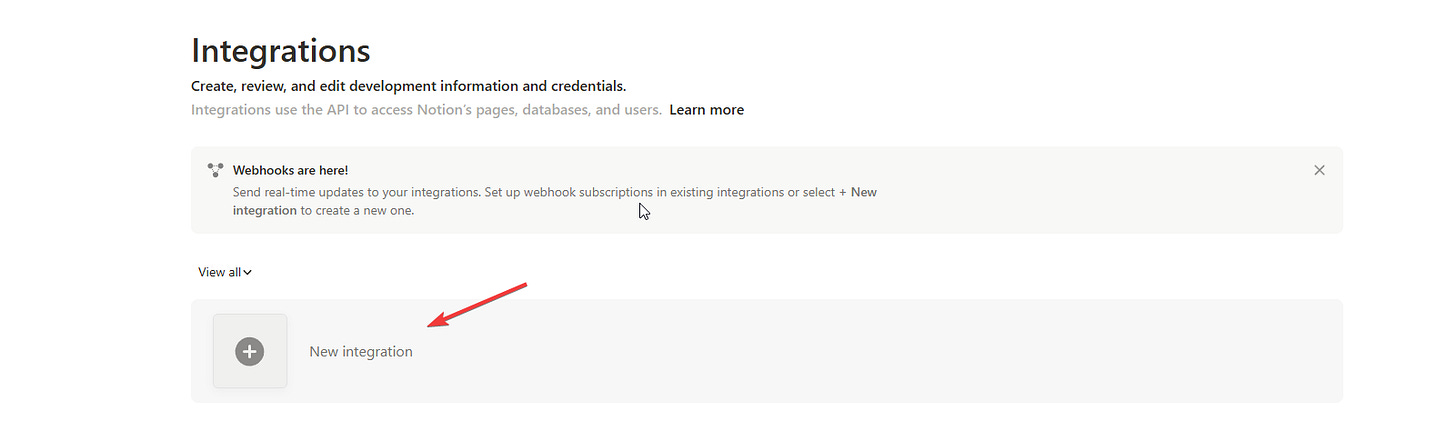






I've been working on this for over an hour but keep getting an error on the ChatGPT side. Apparently my API token is incorrect? Chat tells me I need one starting with "secret" rather than ntn but I have no idea how to make that happen. Do you?
This is amazing!! So grateful for the instructions + API schema you provided, made it Easy!!