I Set Up MCP to Schedule My Substack Notes: Here's How It Works
Detailed steps to configure MCP and Claude for hands-free Substack Notes publishing
What if you could schedule and publish your Substack Notes with Claude AI?
That reality is closer than you think. But first, let's talk about the AI frustration that's costing you hours every week.
You get brilliant ideas from AI conversations. Perfect content strategies, detailed project plans, smart business insights. AI delivers exactly what you need in minutes.
Then comes the copy-paste tax.
Every AI output requires manual transfer between tools. Copy the blog post ideas to your content planner. Move the client proposal to your project tracker. Transfer the social media captions to your scheduling tool.
The context-switching drain kills your momentum completely. You jump from creative AI conversation to administrative busywork, losing focus while transferring outputs to your actual workflow. What started as inspired productivity becomes tedious manual labor. Twenty minutes later, you've forgotten why the original idea excited you in the first place.
Here's the core frustration: AI solves your problem in minutes, but implementing the solution throughout your tech stack takes longer than the original conversation.
Current AI feels like having a brilliant advisor who can only give recommendations but never execute them. They know exactly what you should do but can't actually do it.
The result? AI conversations feel powerful, but putting those ideas into action feels exhausting.
People everywhere face this same bottleneck. The solution exists, but it's something most people have never heard of.
What is Model Context Protocol? (The Missing Link You Need)
MCP stands for Model Context Protocol. Think of it like USB-C for AI applications.
Just as USB-C provides a standardized way to connect your devices to various peripherals, MCP provides a standardized way to connect AI models to different data sources and tools.
Here's what this means for you: Instead of AI that can only talk about tasks, you get AI that can actually complete them.
Before MCP, your AI worked alone. Claude can write your emails, but it can't send them through Gmail. ChatGPT can create your task lists, but it can't add them to Notion.
MCP changes this completely.
With MCP, AI applications can connect directly to your business tools through a standardized protocol. The AI sends your client emails, adds events to your calendar, and updates your project spreadsheets automatically.
This sounds incredible, and it is. But there's something you should know: MCP is a technical developer protocol. This isn't something you'll set up yourself unless you're comfortable with APIs and client-server architecture.
Here's why that doesn't matter. Think of MCP as the infrastructure layer that will power the next generation of AI tools. The same way you don't need to understand HTTP to browse the web, you won't need to understand MCP to benefit from it.
Major companies are already building MCP into their platforms. The ecosystem is growing rapidly. You can find MCP servers for popular tools like Google Drive, Notion, Gmail, and more at https://github.com/modelcontextprotocol/servers.
For solo entrepreneurs, this represents a fundamental shift coming to AI tools. Instead of managing AI assistants who need constant supervision, you'll soon direct AI systems that can independently handle entire workflows.
The result? Routine business operations that currently pull you away from important work become automated processes that AI handles while you stay focused on what matters.
How MCP Works in Real Business Scenarios
To help you understand what MCP can actually do, I'll share ideas for how MCP servers could handle the repetitive tasks that solo entrepreneurs deal with daily.
These examples show what's possible when you combine different MCP servers that already exist. You can find thousands of these pre-built servers at https://github.com/modelcontextprotocol/servers - covering everything from email and calendars to project management and research tools. While these scenarios would likely need some customization for your specific workflow, they demonstrate MCP's potential.
Here are everyday scenarios where MCP could make a significant difference:
1. Email Management & Client Communication
You know this routine. A prospect doesn't respond. You forget to follow up. Opportunities slip away.
MCP changes this: Tell your AI "Draft personalized follow-up emails to prospects who haven't responded in 3 days and send them automatically."
MCP Servers: Gmail, Microsoft 365, Email SMTP
How it works: Your AI checks sent emails, identifies non-responders, crafts personal follow-ups, and sends them at the right time.
The result: Consistent client communication without manual tracking. Saves 1-2 hours daily on email management while you focus on closing deals.
2. Calendar & Meeting Management
You have five meetings next week. Each needs different prep materials. You spend Sunday night scrambling to send agendas, documents, and dial-in info to the right people.
MCP changes this: Tell your AI "Analyze my calendar for next week and automatically send prep materials to meeting attendees."
MCP Servers: Google Calendar, Calendly, Microsoft 365
How it works: Your AI reviews upcoming meetings, identifies attendees, matches relevant prep materials from your files, and sends personalized emails with everything needed before each meeting.
The result: Professional follow-through without weekend prep sessions. Streamlines meeting preparation while ensuring nothing falls through the cracks.
3. CRM & Customer Data Management
You finish a great client call. You promise yourself you'll update the CRM later. Three calls later, you can't remember what was discussed. Important details get lost. Follow-ups get forgotten.
MCP changes this: Tell your AI "Update customer records with recent interaction notes and set follow-up reminders based on conversation outcomes."
MCP Servers: HubSpot, Salesforce, Airtable
How it works: Your AI analyzes call transcripts or meeting notes, extracts key information, updates the right customer records, and automatically creates follow-up tasks based on what was discussed.
The result: Your CRM stays current without manual data entry. No leads fall through cracks. Relationship management happens automatically while you focus on building connections.
4. Project & Task Management
You leave a great brainstorming meeting with tons of ideas. You have notes scattered everywhere. Two weeks later, you realize half the brilliant ideas never became actual tasks. Projects stall because follow-through gets lost in the shuffle.
MCP changes this: Tell your AI "Convert meeting notes into actionable tasks, assign deadlines, and track project progress across all tools."
MCP Servers: Notion, Linear, Monday.com, Todoist
How it works: Your AI reads meeting notes, extracts specific action items, creates tasks with realistic deadlines, assigns them to the right project boards, and sets up progress tracking across your preferred tools.
The result: Ideas become organized workflows automatically. Nothing gets forgotten in the transition from brainstorm to execution. Project oversight stays centralized while you focus on doing the work.
5. Document Creation & Knowledge Management
You need to create a proposal for a new client. You start from scratch, copy-paste details from old proposals, spend an hour formatting, and still worry you missed something important. Every document becomes a custom project instead of a streamlined process.
MCP changes this: Tell your AI "Create proposals, contracts, and business documents using templates and automatically populate with client data."
MCP Servers: Google Docs, Notion, Obsidian
How it works: Your AI selects the right document template, pulls client information from your CRM or files, populates all the relevant fields, and creates professional documents with consistent formatting and branding.
The result: Document creation speeds up dramatically. Materials stay consistent across all clients. Repetitive writing tasks disappear while you focus on customizing the important details that close deals.
6. Market Research & Content Creation
You want to search for the latest data about your industry. But your AI can't search the internet. You have to do the research yourself, then copy-paste everything back to AI for analysis.
MCP changes this: Tell your AI "Search for 'AI automation trends 2025' and crawl the full articles to compile key statistics with sources for my newsletter this week."
MCP Servers: Firecrawl, Brave Search
How it works: Your AI searches by keyword, finds relevant articles and websites, crawls the full content from each link, extracts key statistics and quotes, organizes findings by topic, and provides proper source citations for everything.
The result: Comprehensive research happens in minutes instead of hours. All sources are tracked automatically. Content creation starts with solid data instead of scattered browser tabs.
Step-by-Step Demo: Automating Substack Notes with MCP
Recently, I wrote a guide on how to use AI to repurpose long-form content into Substack Notes. This solution helped solve the problem of lack of ideas and time for writing Notes while making effective use of content you'd already invested time and brainpower creating.
Readers really liked the guide and found it helpful, and many quickly asked about the next step: "How do we actually schedule and publish these Notes on Substack? Is there any solution that can automate this part too?"
Here's where MCP changes everything.
With MCP, we can set up a complete flow to achieve that goal. No third-party scheduling tools. No manual publishing. Just Claude AI working with MCP servers to handle the entire process.
Here's what you can expect after this guide:
Create a solution that schedules and publishes Notes on Substack using only Claude AI and MCP servers
Get a clear picture of how MCP can work for your specific business needs
The complete flow is straightforward: a scheduled trigger activates the system, pulls ready content from your Notion database, and publishes it as Substack Notes.
Unlike platforms like LinkedIn or X that let you post through direct API calls, Substack doesn't offer this option. So we'll use an MCP server that simulates browser actions - essentially clicking and typing like you would manually.
Let's build this step by step.
Phase 1: Setting Up Your Basic MCP Environment
MCP only works with Claude Desktop, not the web version of Claude. This downloadable app for macOS and Windows gives you the fullest power of MCP servers.
What you need first:
1. Download Claude Desktop Visit the Claude website and download Claude Desktop for your operating system. This is completely free.
2. Install Node.js
You'll need Node.js on your computer for MCP servers to run properly. Download it from nodejs.org if you don't have it.
To check if Node.js is installed: Open your command line (Terminal on Mac, Command Prompt on Windows) and type node --version. If you get an error saying "command not found" or "node is not recognized", download Node from nodejs.org.
3. Create Your MCP Configuration Open your Claude Desktop configuration file. Click on the Claude menu and select "Settings," then click "Developer" and "Edit Config".
This opens a file called claude_desktop_config.json. This configuration file tells Claude Desktop which MCP servers to start up every time you start the application.
4. Test Your Setup Add this basic configuration to test everything works:
{
"mcpServers": {
"filesystem": {
"command": "npx",
"args": [
"-y",
"@modelcontextprotocol/server-filesystem",
"/Users/username/Desktop"
]
}
}
}Replace /Users/username/Desktop with a folder path on your computer.
5. Restart Claude Desktop After updating your configuration file, you need to restart Claude Desktop. When it reopens, click the slider icon in the bottom left corner of the input box to see the list of MCP servers you've connected. Click on a specific MCP server to see the tools and functions available for that server.
That's your basic MCP environment ready. Now Claude can connect to MCP servers and actually interact with your files and tools instead of just talking about them.
Important Note: In the next phases, we'll add several MCP servers for our Substack automation. Each time you need to add a new MCP server, you'll repeat steps 3, 4, and 5:
Step 3: Edit the configuration file
Step 4: Add the new server details
Step 5: Restart Claude Desktop
Focus on these three steps - they're the core pattern you'll use throughout this guide. The setup process becomes simple once you understand this cycle.
Phase 2: Setting Up Browser MCP Integration
In this phase, we'll set up BrowserMCP, which enables Claude Desktop to actually control your browser and simulate posting on Substack.
What is BrowserMCP?
BrowserMCP is an MCP server + Chrome extension that allows Claude to automate your browser. This means Claude can navigate websites, click buttons, fill forms, and post content directly through your browser - not just talk about doing it.
Key benefits:
Fast: Automation happens locally on your machine without network delays
Private: Your browser activity stays on your device, not sent to remote servers
Logged In: Uses your existing browser profile, keeping you logged into Substack
Stealth: Avoids basic bot detection by using your real browser fingerprint
1. Choose a Dedicated Browser
BrowserMCP extension works only on Chromium-based browsers: Chrome, Opera, Microsoft Edge, Brave, etc. It does NOT work on Firefox.
During my testing, I discovered that the automation works best when the browser is brought to the front. But here's the challenge I ran into: if you use the same browser for both work and automation, the automation might bring the wrong window to the front - like bringing your work browser window instead of the automation window.
That's why I recommend installing a different browser just for automation. This ensures the automation always brings the correct browser to the front.
Browser recommendations based on what you currently use:
If you use Chrome for work → install Opera for automation only
If you use Firefox → install Chrome for automation only
If you use Edge → install Opera for automation only
This dedicated browser is ONLY for Substack automation - never use it for regular browsing.
2. Install BrowserMCP Extension
Follow these steps to set up the BrowserMCP extension in your dedicated browser:
Install the extension: Go to https://chromewebstore.google.com/detail/browser-mcp-automate-your/bjfgambnhccakkhmkepdoekmckoijdlc and install the BrowserMCP extension.
Pin the extension: Find the BrowserMCP extension in your browser's extension menu and pin it to your toolbar for easy access.
Open the extension: Click the BrowserMCP extension in your browser toolbar.
Connect to MCP server: In the extension popup, click the "Connect" button to connect the current tab to the MCP server.
When successfully connected, you'll see the extension is ready to receive commands from Claude Desktop.
3. Setup MCP Configuration
Following our pattern from Phase 1:
Edit Configuration File: Open your Claude Desktop configuration file (Claude menu > Settings > Developer > Edit Config).
Add BrowserMCP Server: Add this configuration to your
claude_desktop_config.jsonfile:
{
"mcpServers": {
"browsermcp": {
"command": "npx",
"args": [
"@browsermcp/mcp"
]
}
}
}Restart Claude Desktop: After updating your configuration file, restart Claude Desktop. When it reopens, click the slider icon in the bottom left corner to see your connected MCP servers. You should now see "browsermcp" listed.
4. Testing
Let's test that everything is working correctly. In Claude Desktop, I'll ask Claude to navigate to Google and search for "substack":
Prompt: Please navigate to Google and search for substack
As you can see, we can now give Claude simple instructions and watch it actually control the browser to perform those actions. This isn't just Claude talking about what to do - it's Claude actually doing it.
The browser automation is now working. Instead of manually opening your browser, typing URLs, and clicking buttons, you can simply tell Claude what you want to accomplish and it handles the browser interactions for you.
What We've Accomplished
You now have a complete MCP setup that lets Claude Desktop control your browser through simple prompts. Here's what we built:
MCP Environment with Claude Desktop and Node.js ready for automation
BrowserMCP Integration for browser control:
Dedicated browser setup for automation without interrupting your work
BrowserMCP extension installation and connection
MCP server configuration in Claude Desktop
Working connection between Claude AI and your browser
This browser automation is just the beginning. Here's what we'll add next to make it a complete Substack system.
What's Coming in Part 2
In the next article, we'll complete the Substack automation system:
Notion database setup for managing and organizing your Notes
Automated scheduling to post your Notes on Substack at specific times
Test this out for yourself and let me know in the comments how it goes or if you get stuck anywhere.
UPDATE 7-14-25: The final part is available now.
How I Made AI My Substack Publishing Assistant (Complete Setup)
You've got MCP working and tested the basic connection.


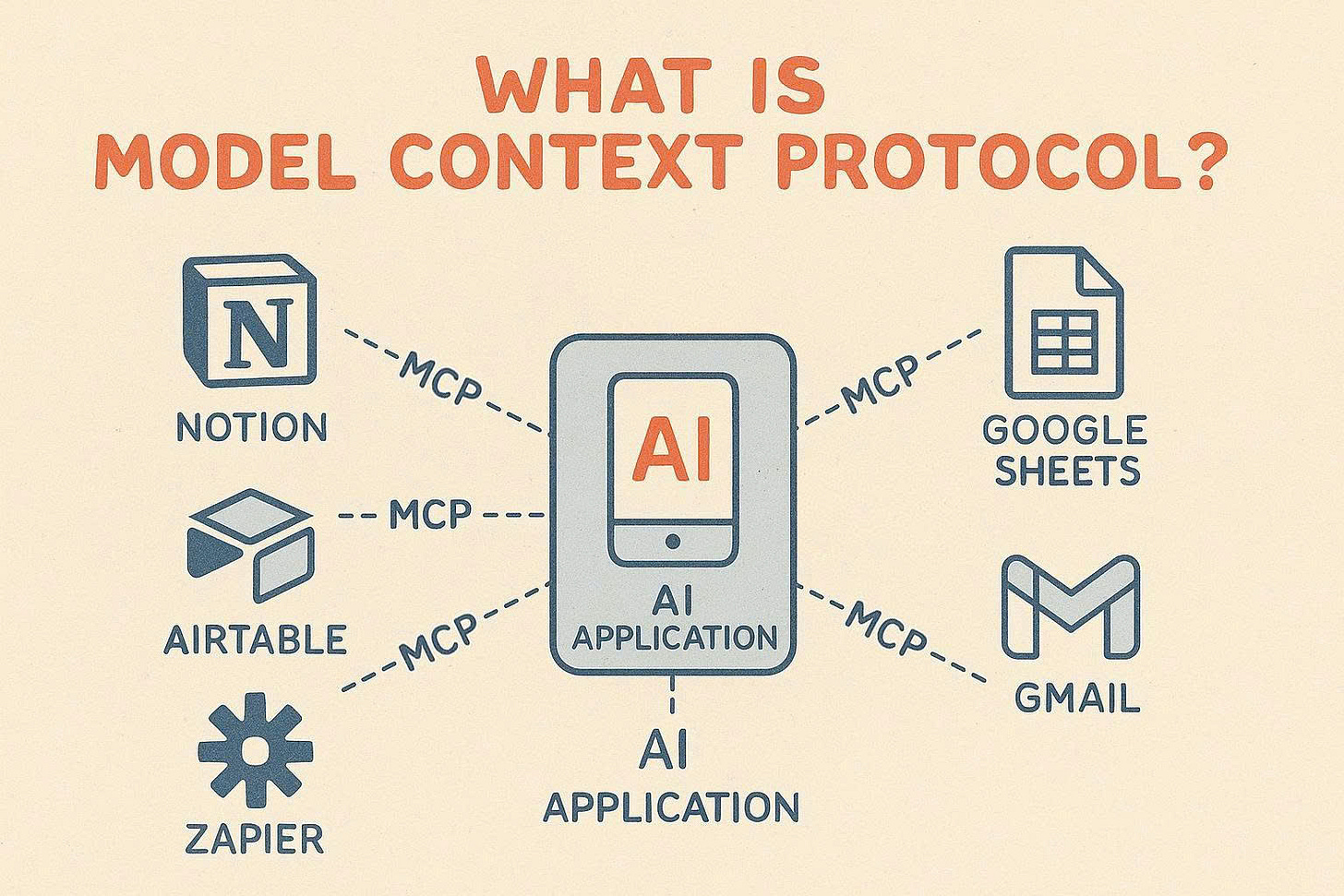

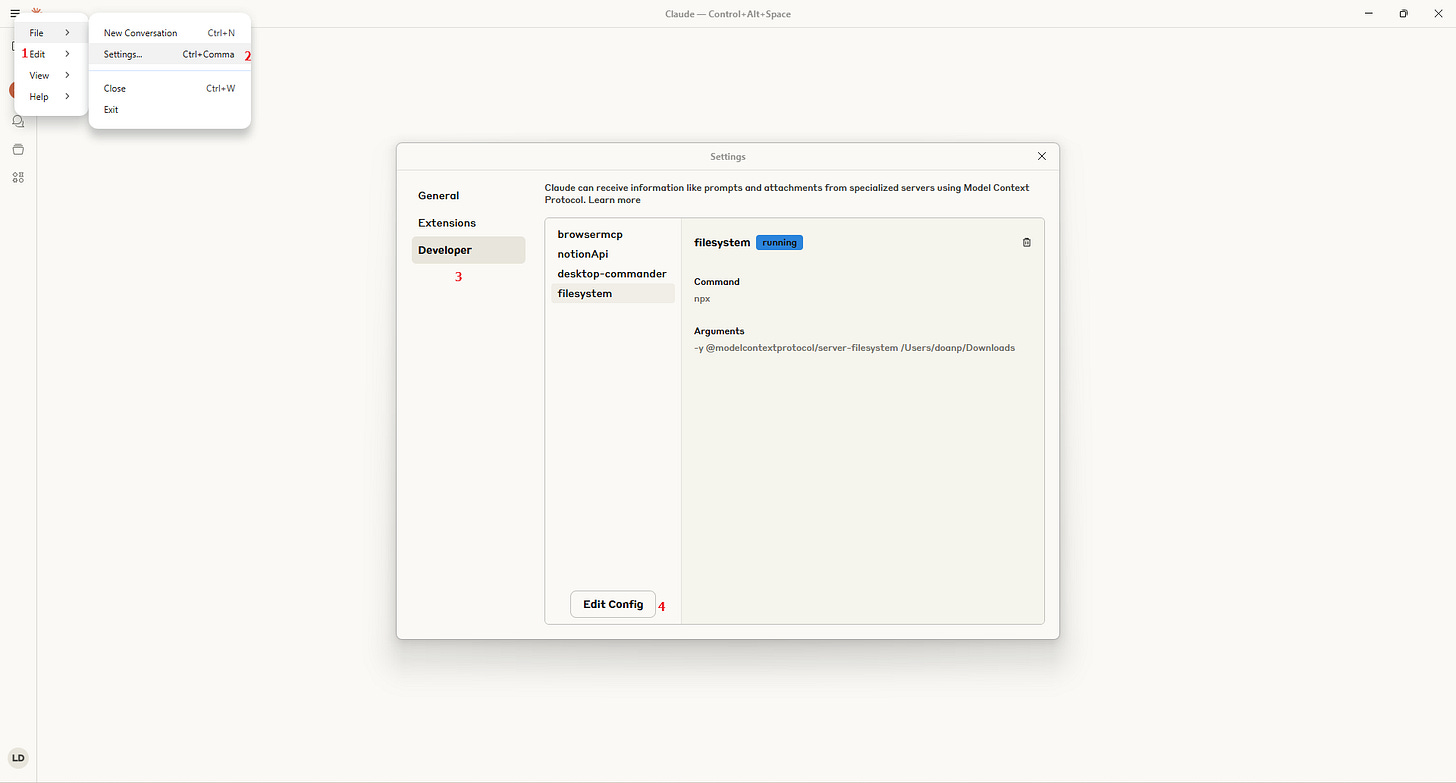
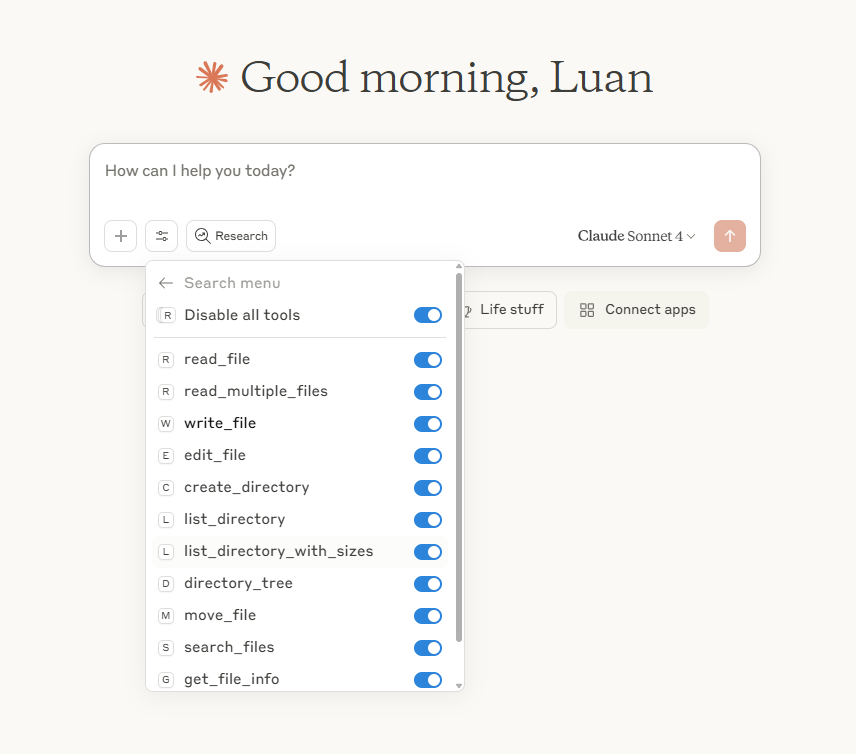
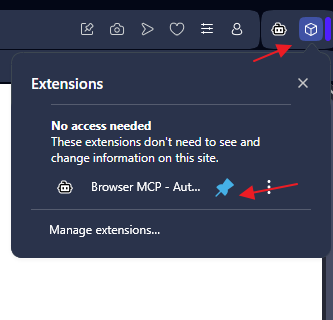

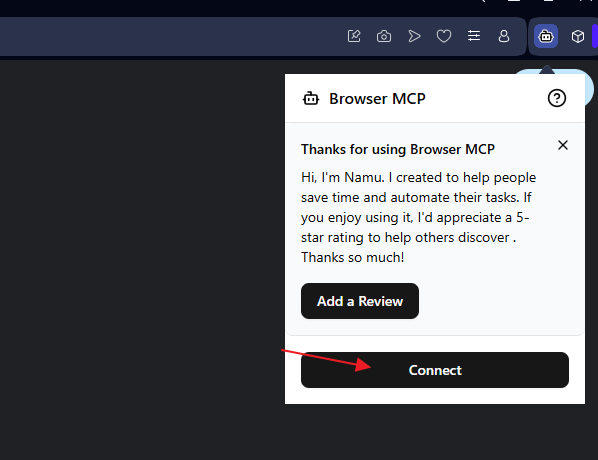
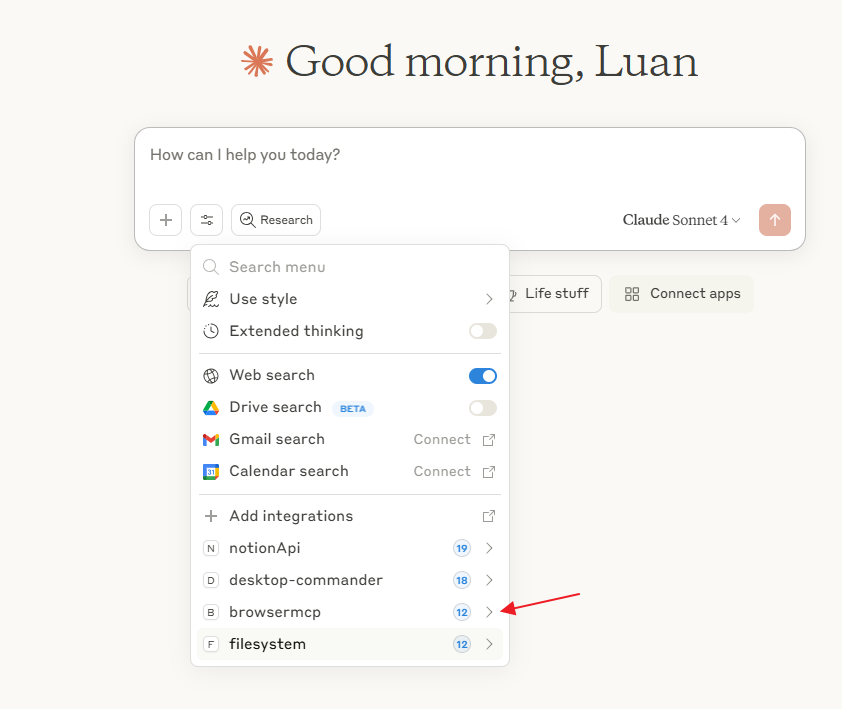
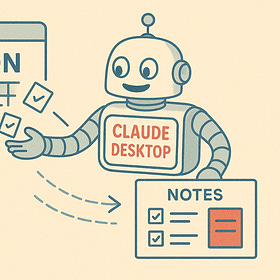
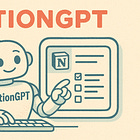

What I love about this MCP approach: it finally makes AI feel like a true business partner instead of just a really smart intern who can’t touch your systems.
This is the kind of tactical, implementation-focused content that actually moves the needle. Thanks for walking through the setup!
This is brilliant! It’s a little technical for me but you’ve listed the steps clearly and inspired me to give it a go!